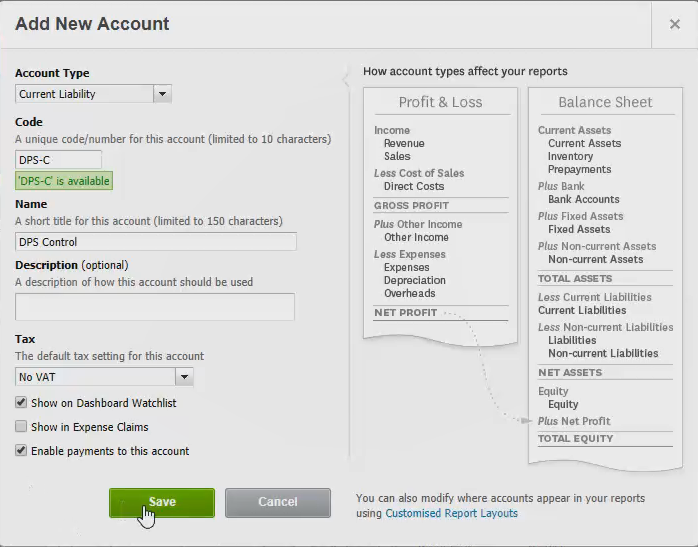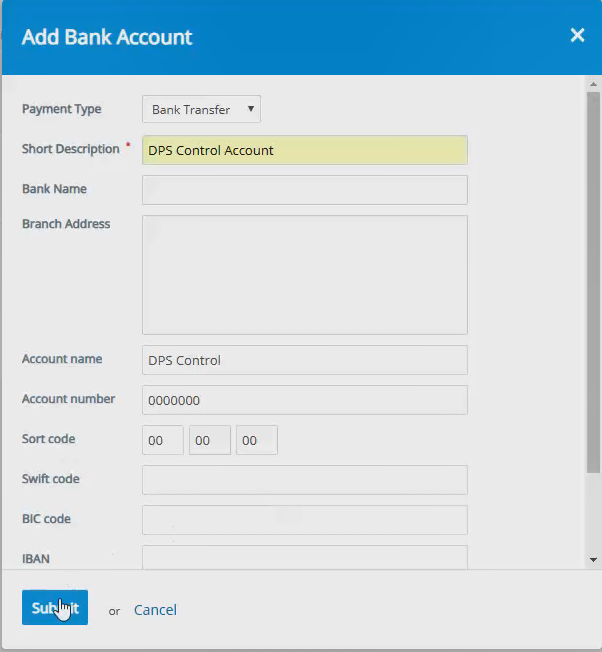How to handle Deposits held in a Custodial Scheme (Xero Users)
Creating the deposit control accounts in Xero & Arthur
If you are going to operate using a Custodial Scheme to deal with your tenants deposits, you must first set up the account in Xero.
Step 1:
Go into your Xero. Select Chart of Accounts within Settings followed by Add Account
Set up as follows;
Note – Ensure that you tick the box that Enables payments to this account. You also have the option to view the account from you Xero dashboard.
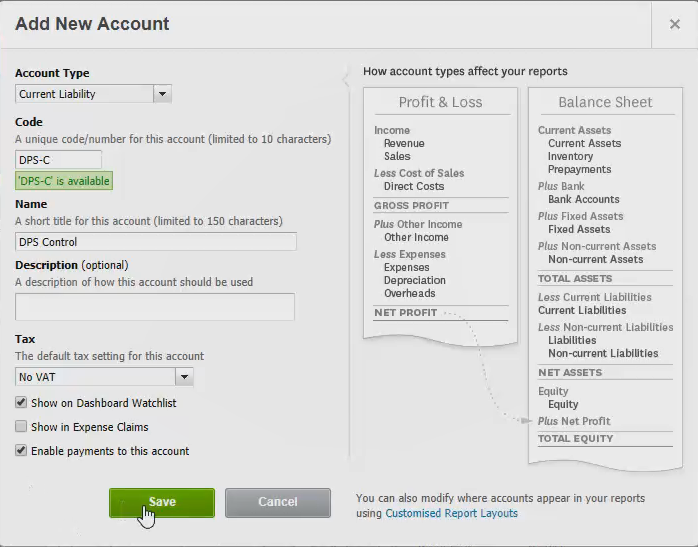
Step 2:
Select Financials from the subheadings followed by Bank Accounts. From here select Add Bank Account and set up as follows. Adjust the DPS section of the name to any alternative scheme that you may use.
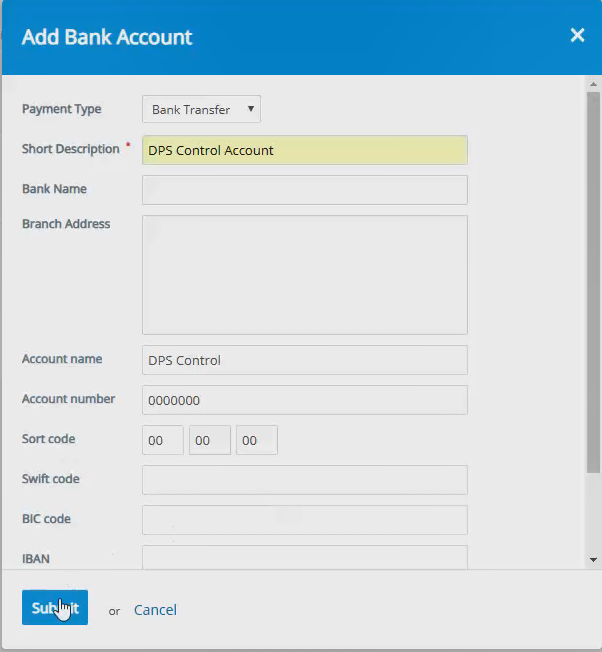
Step 3:
Now that both bank accounts have been created, it is time to map them. To do this, select Financials followed by Synchronise and Settings under the Xero tab. Select Mapping Bank Accounts
From here, map the deposit account in Arthur with the account that was set-up in Step 1. Once you have selected the right account select Save Mapping.

Note – If you did not select the bank that enables payments to this account then it will not appear on this list, hence the importance of doing this.
Create the Registered Deposit Charge in Arthur
Step 1:
On the tenancy, add a transaction with the transaction type Registered deposit charge. This will create the charge in the tenant deposit statement (filter statement).
Select Save Transaction and conduct a synchronization between Arthur and Xero.

Step 2:
Go into your Xero bank reconciliation page and reconcile the bank line with the relevant deposit invoice posted by Arthur.

Step 3:
Once you conduct a bank transfer to the custodial scheme (in real life), you will be met by a spent item in Xero.

Step 4:
From here, you would select Create and fill in the fields as follows;
- Who: The Custodial Scheme
- Why: A description to make it clear who the deposit originally belongs to
- What: Your newly created account in the Chart of Accounts
Transferring the Deposit
Step 1:
Carry out the closing tenancy as shown in the article
Dealing with deductions
*Ignore this step if there are no deductions to the tenant.*
If there are deductions, you must undergo two a step in Xero.
After syncing, go onto your Bank Reconciliation page. If there are any deductions, the Custodial Scheme will send you directly the funds. You must deal with these in order to level off the nominal account within Arthur. Find the received item from the Custodial Scheme and follow these steps.

In…
Who – Select the custodial scheme
What – The Nominal Account set up for your custodial
Why – Description
Units/Properties – Tracking codes for unit and properties
Remitting to the tenant
It is now time to remit to the tenant. This is done in the ‘Close tenancy’ function within the tenancy screen in Arthur.
Step 1:
On the left click on more and select Close Tenancy. At the point of closing the tenancy, you will be prompted to enter a bank account from where the refund is coming from. You will choose the Xero account set up in section one (titled – How to Set up your Deposit Custodial Account). The refund process is now complete.

 Financials & ReportingAll your property financials & reporting within one simple software
Financials & ReportingAll your property financials & reporting within one simple software Applicant Viewing & ManagementManage applicants & viewings seamlessly with our easy to use tools
Applicant Viewing & ManagementManage applicants & viewings seamlessly with our easy to use tools Task ManagementBringing sanity to chaos with our effortless task management features
Task ManagementBringing sanity to chaos with our effortless task management features Property ManagementFor all property types from commercial to residential and block management
Property ManagementFor all property types from commercial to residential and block management Stakeholder ManagementConnect with stakeholders from anywhere using Arthur’s suite of mobile apps
Stakeholder ManagementConnect with stakeholders from anywhere using Arthur’s suite of mobile apps Document ManagementTake full control of your document management in one secure place
Document ManagementTake full control of your document management in one secure place Occupancy ManagementMaking the occupancy process as smooth as possible from start to end
Occupancy ManagementMaking the occupancy process as smooth as possible from start to end Workflow ManagementGet the job done, quickly, efficiently with our workflow management tools
Workflow ManagementGet the job done, quickly, efficiently with our workflow management tools
 +44(0)20 7112 4860
+44(0)20 7112 4860