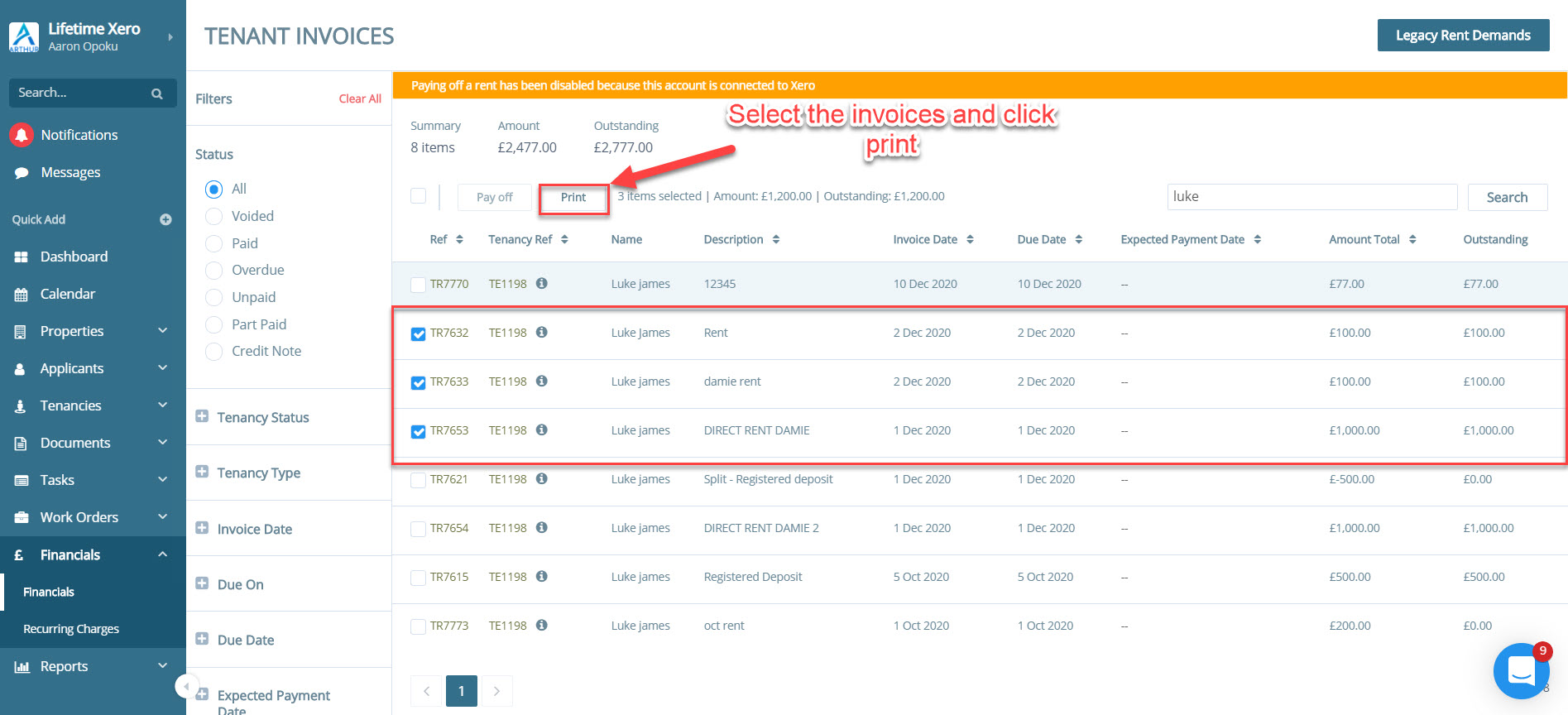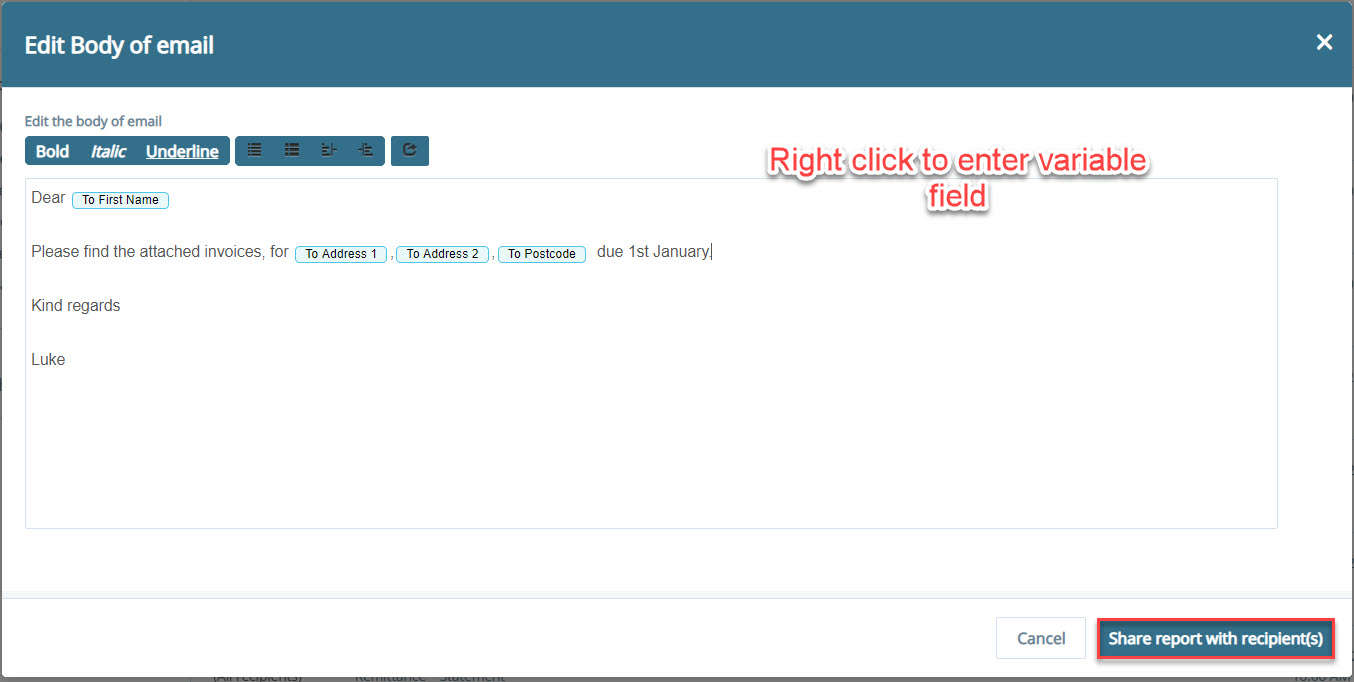Batch print or print individual tenant invoices
Batch Invoices
This article shows how to batch print and email batch tenant invoices.
Step 1 – Find the tenant invoices screen
Go to Financials > Tenant Invoices

Choose your transactions using all filters on the left-hand side and the search bar, then select the transactions you would like to print and send.
Press ‘Print’ when ready.
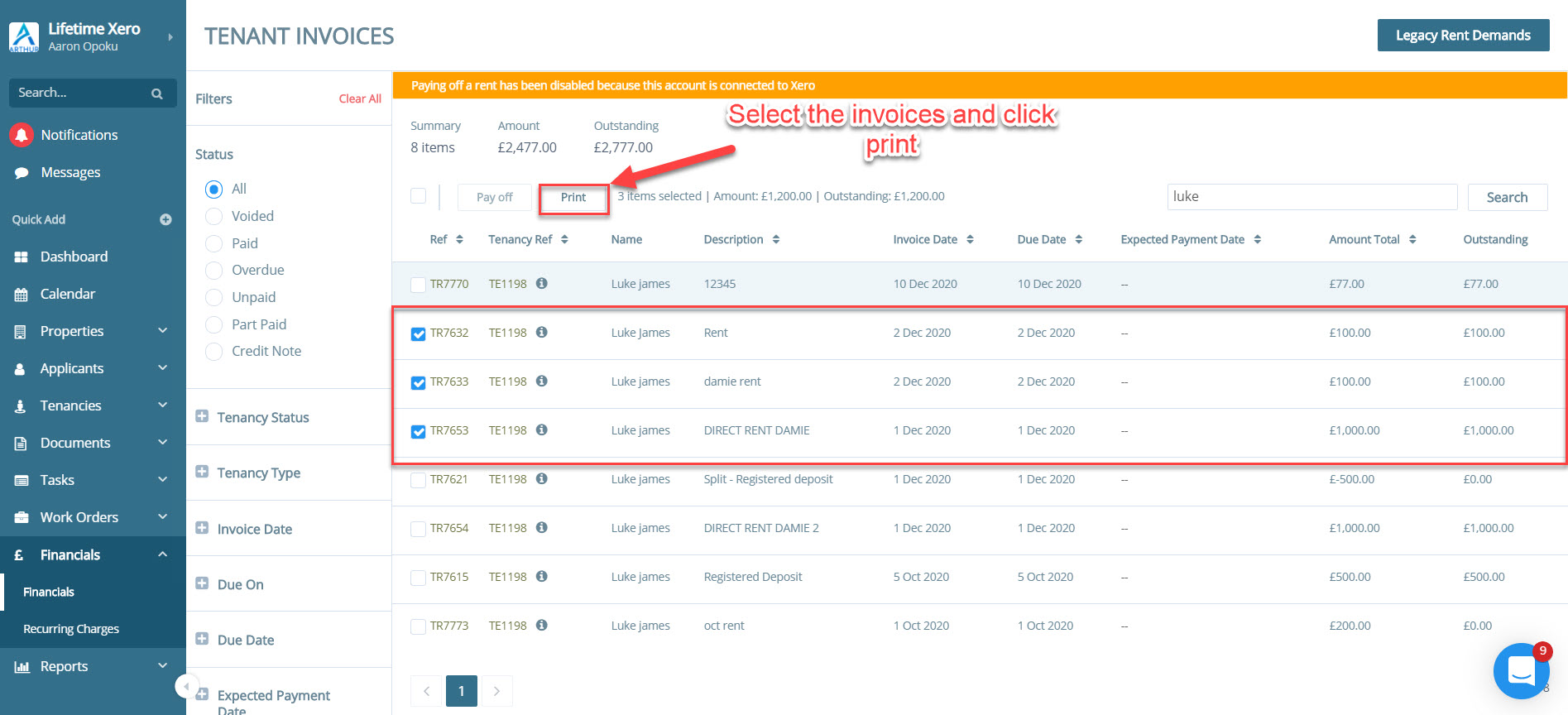
Step 2 – Select report type and template
There are two templates to choose from:
Rent Demands by Tenancy – creates an invoice for each tenancy
Rent Demands by Tenant – creates an invoice for each individual tenant within a tenancy (useful for tenancy with multiple tenants).

Press ‘Batch Print’ when ready.
Step 3 – Preview the Invoices
Once printed, you will directed to the below screen:

Click ‘recipients’.

You can preview the PDF file here. Once you’re happy with that, you can now click ‘edit body of email’ .
Step 4 – Writing your email
You can now set up your email to send to the tenant. You can ‘right click’ in order to enter variable fields, such as the tenant first name, and address fields.
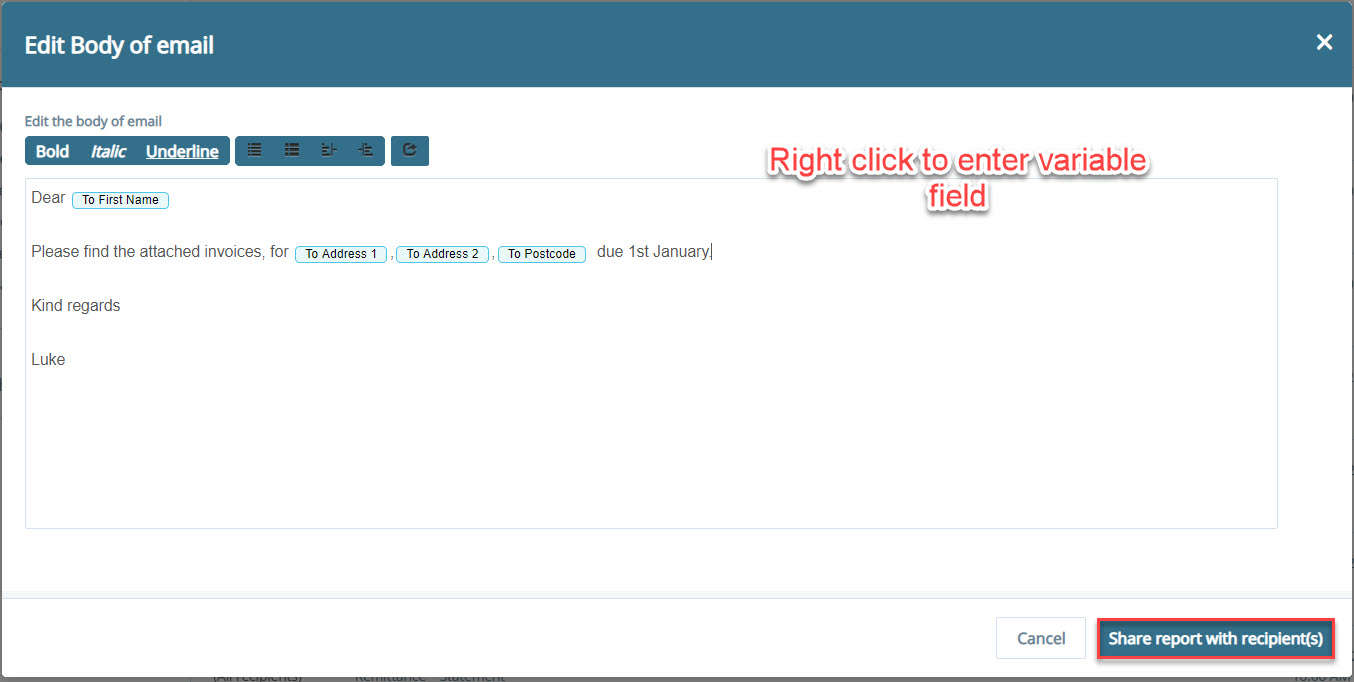
Once you are happy with your email, you can click ‘share reports with recipients’, and this will send your email and pdf to the tenants.

Please note the recipient must have an email or it will fail to send.
Individual Invoices
Alternatively, if you only have a small number of invoices to send, you can do this directly on the invoice.
Go into a tenancy > statement.
Find the appropriate transaction and click ‘print’.

 Financials & ReportingAll your property financials & reporting within one simple software
Financials & ReportingAll your property financials & reporting within one simple software Applicant Viewing & ManagementManage applicants & viewings seamlessly with our easy to use tools
Applicant Viewing & ManagementManage applicants & viewings seamlessly with our easy to use tools Task ManagementBringing sanity to chaos with our effortless task management features
Task ManagementBringing sanity to chaos with our effortless task management features Property ManagementFor all property types from commercial to residential and block management
Property ManagementFor all property types from commercial to residential and block management Stakeholder ManagementConnect with stakeholders from anywhere using Arthur’s suite of mobile apps
Stakeholder ManagementConnect with stakeholders from anywhere using Arthur’s suite of mobile apps Document ManagementTake full control of your document management in one secure place
Document ManagementTake full control of your document management in one secure place Occupancy ManagementMaking the occupancy process as smooth as possible from start to end
Occupancy ManagementMaking the occupancy process as smooth as possible from start to end Workflow ManagementGet the job done, quickly, efficiently with our workflow management tools
Workflow ManagementGet the job done, quickly, efficiently with our workflow management tools
 +44(0)20 7112 4860
+44(0)20 7112 4860