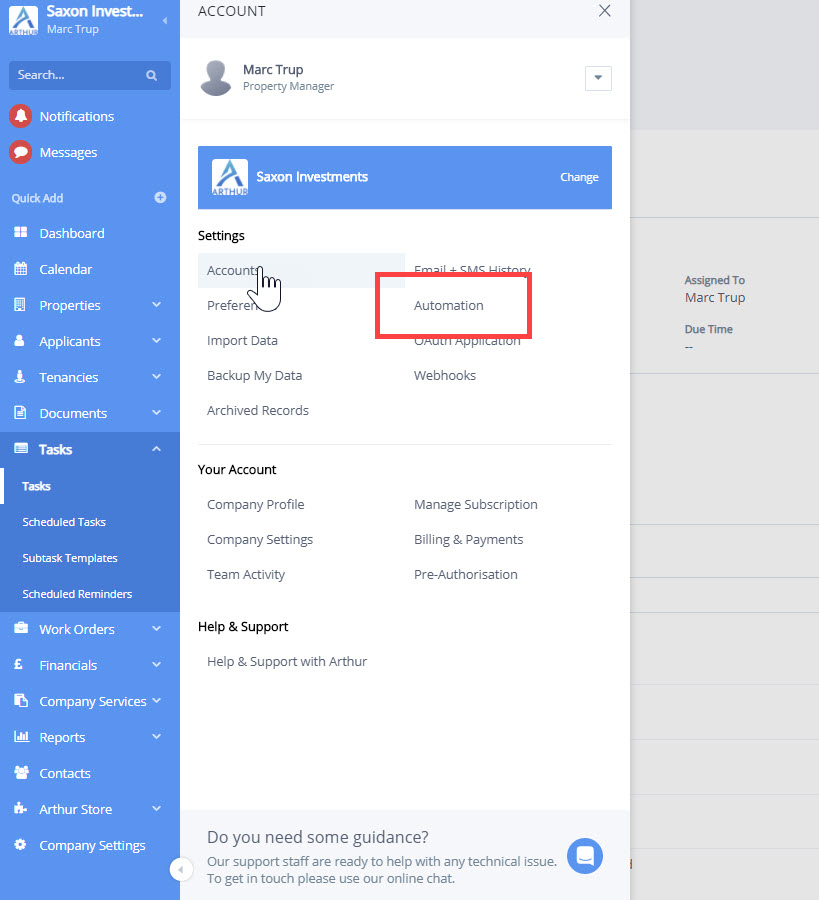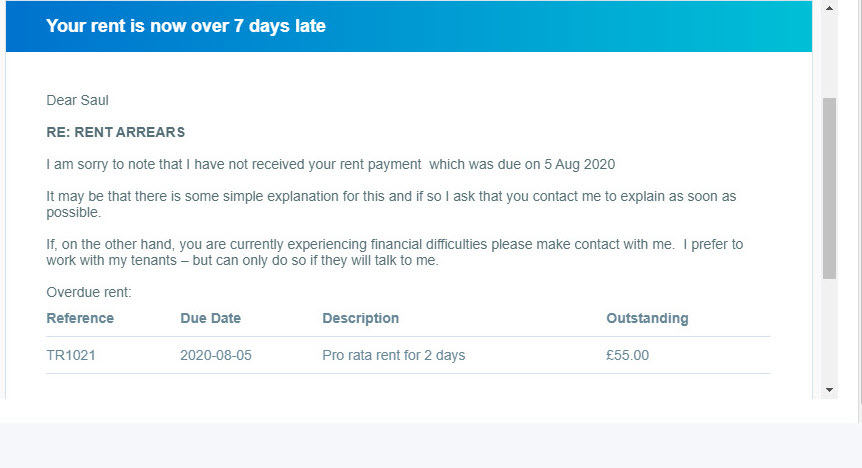How to use automation to notify tenants of late rent x no of days after due date
This article is linked to Understanding automations
Notifying a tenant they are late for rent can be done by creating a customized trigger that is either
- As a function of time
- Manually triggered within a tenancy
As a function of time
Step 1
Go to preferences>add customized triggers
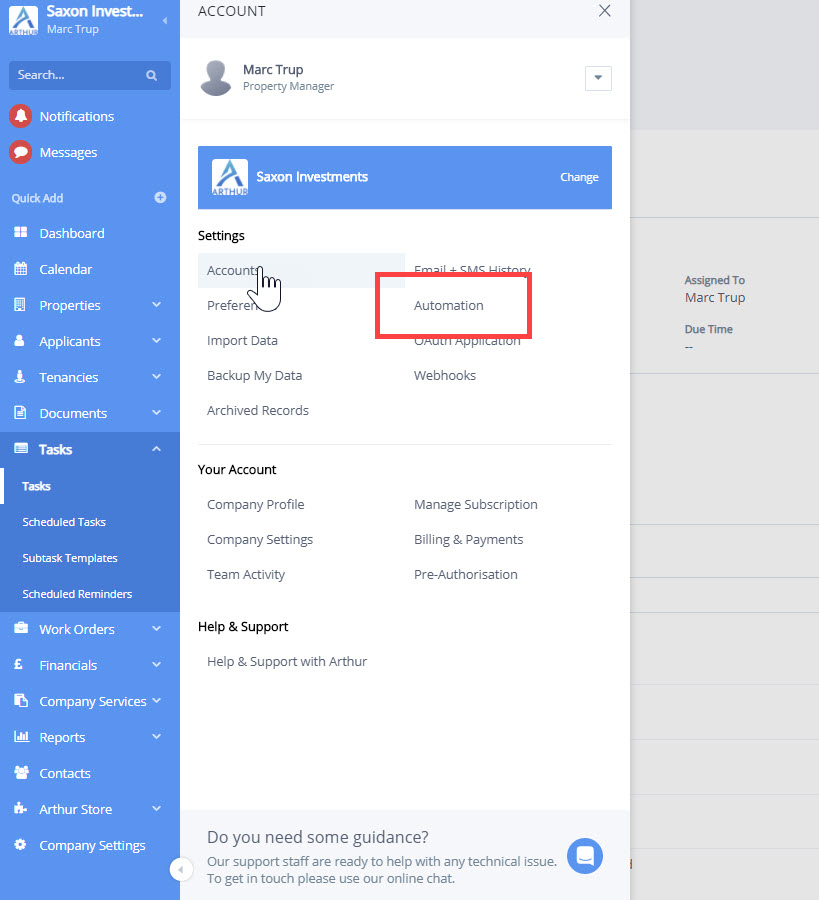

Step 1
This email is within financials as its a result of a transaction being unpaid

Step 2
Choose timed trigger

Step 3
Choose the conditions for the trigger
- Transaction type
- Paid=unpaid
- Created date= -7 days” – This means that 7 days after the transaction was created.

To only send emails to certain tenancy types and/or subtypes use the conditions that allow for this

Step 4
Now that the event has been created you are ready to add the “action” that delivers the communication. This is linked to how to add actions to triggers.

Send to: Tenants
Create the email and add the variable “Tenant Overdue Transactions”

Email sent
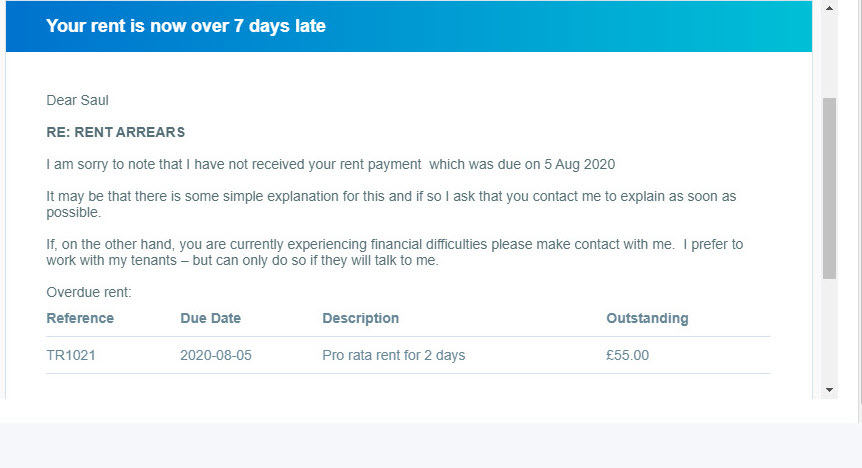
Manually triggered
Creating emails that send manually is done very much in the same way as above but at a Tenancy level. These emails will be created the once and sit ready for you to send at any time
Step 1
Chose manual trigger

Step 2
apply manually triggered

Step 3
Apply conditions if required

Step 4
Add an action email. This is linked to adding actions to triggers
Add several emails to this trigger and then send the appropriate one as shown below

How to view and send the appropriate email


 Financials & ReportingAll your property financials & reporting within one simple software
Financials & ReportingAll your property financials & reporting within one simple software Applicant Viewing & ManagementManage applicants & viewings seamlessly with our easy to use tools
Applicant Viewing & ManagementManage applicants & viewings seamlessly with our easy to use tools Task ManagementBringing sanity to chaos with our effortless task management features
Task ManagementBringing sanity to chaos with our effortless task management features Property ManagementFor all property types from commercial to residential and block management
Property ManagementFor all property types from commercial to residential and block management Stakeholder ManagementConnect with stakeholders from anywhere using Arthur’s suite of mobile apps
Stakeholder ManagementConnect with stakeholders from anywhere using Arthur’s suite of mobile apps Document ManagementTake full control of your document management in one secure place
Document ManagementTake full control of your document management in one secure place Occupancy ManagementMaking the occupancy process as smooth as possible from start to end
Occupancy ManagementMaking the occupancy process as smooth as possible from start to end Workflow ManagementGet the job done, quickly, efficiently with our workflow management tools
Workflow ManagementGet the job done, quickly, efficiently with our workflow management tools
 +44(0)20 7112 4860
+44(0)20 7112 4860