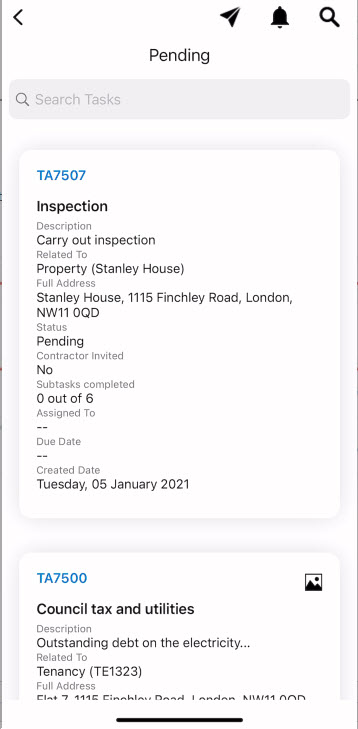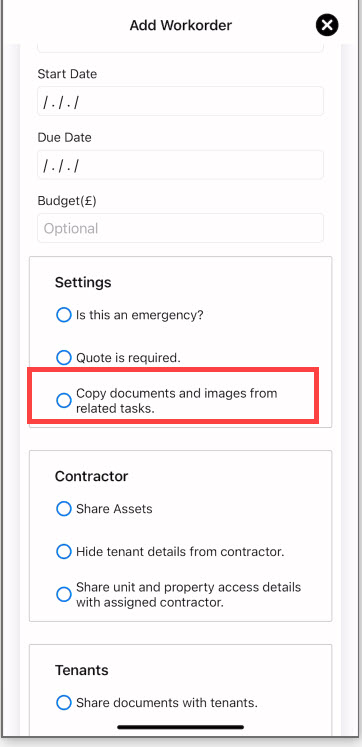How to use the companion app to carry out inspections
A companion app is an excellent tool for inspections where subtasks are required to check various parts of the property, images can be uploaded and workorders created, and all on the app and on the go.
We recommend that for tenancy check-in and check-outs specialized inventory software is used
Set up Arthur
Step 1
In Arthur`s main system create a task type called Inspection, To see how to add task types see understanding task types

Step 2
Create subtasks to accompany this task which lists what needs to be reviewed. To see how to add subtask types see understanding subtasks

Step 3
Create the task. The task can be created individually or as a recurring task. To see how to add a task click on understanding tasks

Go to the companion app
Go to tasks pending and click on the task
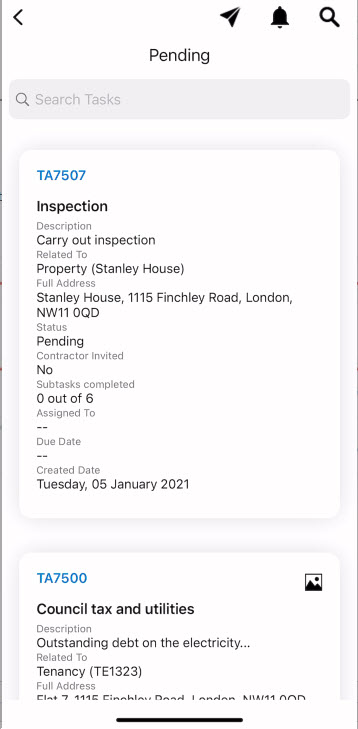
Scroll along with the horizontal menu and list the sub-tasks


mark a subtask as completed by tapping on the subtask to bring up the menu

Add images of the inspection


To view, the image/s go to the summary. Click on view to enlarge

If during an inspection a workorder is required, create a workorder

When doing this there is an option to share images taken in the task with the workorder
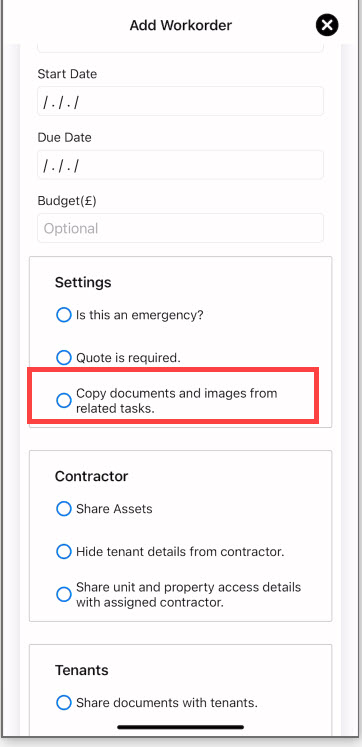
To view, created work orders go to workorder on the horizontal menu


Click on the card and it will reveal the workorder record

All this information will also be viewed within the main system. Within the task, clients will see subtask progress, images, and created work orders

 Financials & ReportingAll your property financials & reporting within one simple software
Financials & ReportingAll your property financials & reporting within one simple software Applicant Viewing & ManagementManage applicants & viewings seamlessly with our easy to use tools
Applicant Viewing & ManagementManage applicants & viewings seamlessly with our easy to use tools Task ManagementBringing sanity to chaos with our effortless task management features
Task ManagementBringing sanity to chaos with our effortless task management features Property ManagementFor all property types from commercial to residential and block management
Property ManagementFor all property types from commercial to residential and block management Stakeholder ManagementConnect with stakeholders from anywhere using Arthur’s suite of mobile apps
Stakeholder ManagementConnect with stakeholders from anywhere using Arthur’s suite of mobile apps Document ManagementTake full control of your document management in one secure place
Document ManagementTake full control of your document management in one secure place Occupancy ManagementMaking the occupancy process as smooth as possible from start to end
Occupancy ManagementMaking the occupancy process as smooth as possible from start to end Workflow ManagementGet the job done, quickly, efficiently with our workflow management tools
Workflow ManagementGet the job done, quickly, efficiently with our workflow management tools
 +44(0)20 7112 4860
+44(0)20 7112 4860